Now a days everyone is using the Android / iPhone mobiles with internet. Peoples are using the mobile in different ways. Few are using for education, online classes. Some other people use the mobiles for gaming, few are for earning money.
We have faced the few problems while am studying to prepare the notes to study. In those days we do not have many technologies, and no awareness of software’s and applications. Now a day’s technology is developed compared to olden days. Present world is too smart. Every student is learning online, but the materials will be available in physically (books, hard copies, e-books, images, or pdf materials). Students / kids cannot sit In front of books and PCs for a long time. To overcome this, we need to study in a smart way, we have lot of options. We came up with one option.
Sometimes we require a content from the books, images, receipts, or magazines, printed materials, scanned images in editable way. Scan the documents which you need to change / edit the text or content using an application without typing manually. Applications are developed to converting the scanned images or printed materials to editable text. This is called OCR. We have lot of OCR applications are available.
Few OCR applications:
1. Text Fairy2. Office Lens
3. Google keep
4. Easy screen OCR
Today we will check out the Text Fairy OCR application.
Table of contents:
- What is text fairy.?
- How to download and install the application.?
- How to use the application
- Application options to extract text
- App Settings for the extract text
- Features
- Application information
- Conclusion
- Disclaimer
What is text fairy.?
Text Fairy is one of the best free tool to converting the scanned images and pdf files to text in Androids / PC with best features. This application developed by Renard Wellnitz. This is easy to use. Application will recognize the text from images and pdf files with accuracy. It is provided an option to save the results. It is using the OCR to convert the scanned images and pdf files to text. Application is converting files with full accuracy. Users can save the results in simple editable text in paragraphs with best alignment or also save it into PDF with original layout.
How to download and install the application.?
To secure your PC and mobiles download the original files from verified links to avoid spamming and viruses. Download this Text Fairy application from google play store.
Link : https://play.google.com/store/apps/details?id=com.renard.ocr&hl=en_IN&gl=US
Website: https://github.com/renard314/textfairy
If above url is not works, follow the below steps to download it.
1. Open the play store in mobile
2. search with “Text Fairy” or “Text Fairy (OCR Text Scanner)”. Number of results will be displayed.
3. Find the application with developers ‘Renard Wellnitz’ and ‘Productivity’.
4. Click on the Install button to install the application.
We need to know few points before using applications
1. App does not scan the handwritten papers
2. App scans the neat, scanned images, documents, files, pdfs
3. Application works on black and white
How to use the application
Text fairy application using is very simple. Follow the below steps to convert the data to text.
This application has few simple steps:
- Open the Text fairy application from your mobile / tablet / device
- Click on the Text Fairy application icon in your device
- Scan an image / document required text with device camera
- You can also use existing files from your gallery or other applications.
- Select the file to process
- After selecting file, Click on Start button to extract the text
- After extracting the text, the screen will be like below
- Crop the required text area you need to process or crop all the text from selected image
- You can select single or multiple columns to start scanning
- Select the document language from application
- If you want to select complete file, then click on Select All Check box, then click on Start button.
- Click on start button to start the process
- After OCR process completed, editable text will generate. You can copy the text to clipboards, other applications
- You can share the text (or) you can copy(or) You can export into searchable PDF file with good alignment paragraphs
- Finally, OCR process is completed. You can use the generated file
You will be guided in simple way by following screen shots:






If above simple steps are success. After processing the files every file will be stored in application. You can edit any text in generated file with the help of 3-dots menu top right of application. We can rename the files and merge with other files. If you have the pdf file as input, it will convert into image, then process the file.
Application can be recognizing the English, convert to text with accuracy. This app supports to other languages also, but we need to download the languages from the application. One of the dis-advantage is this is not support or not recognizes the handwritten documents and not cleared images (blur, unclear text). Few of the features need to improve in next releases.
Application has the different options to use the extracted text
1. Switch: switching to original (or) input file
2. Send Text (Share option): you can share the text
3. Copy text: You can copy the text to other applications or other places
4. Translate: you can translate the text to other languages (Currently with google translator)
5. Export PDF: you can export the text to PDF
6. You can listen the extracted text by clicking on Volume button, in selected language. You can find the language beside the volume button.
App Settings for the text:
You can find the 3 dots in application with formatting options.
Table of Contents : Setting for text
Text settings : Alignment settings
Delete : Deleting the text
Features:
- This application is completely Free(or)open-source application
- Extracting the text from Images, pdf files, printed materials
- We can Edit text, share, or export as PDF
- we can work in offline and online also. While working in offline it will protect our privacy.
- This app reads the text to out loudly (Text-to-speech, TTS)
- Recognizes the images text or printed text more than 70+ languages.
- This app can scan the documents with text in multiple languages
- We can manage our scanned files:
o Edit: we can edit our files
o Join or adding- we can add the new text to file
o Delete: you can also delete the unwanted data or unnecessary data from file.
- Main advantage is this app Automatically cleans up the image, corrects the viewpoint in multiple languages and it can straighten text lines
- This is detecting the complex documents with text columns to extract the data from the file.
- Application does not have more advertisements
However, this is a best tool for students, teachers, content managements, journal publishers, who is handling data with images, printed materials and pdfs. We hope that this article is useful.
Application information:
Size: 50 MB
Version: 5.3.2
Package: com.renard.ocr
Offered: Renard Wellnitz
Updated on: 23rd August 2021
Installations count: 5,000,000 above
Android version required: 5.0 and above versions supports
This application needs permissions:
Camera : to scan images or take picture & videos
Other : network connections
Full network access
Runs at start-up
If you like the article, click on like button, if any suggestions or thoughts give reply in comments.
Conclusion:
Disclaimer:
We are not affiliate partner of Text Fairy application. We are not promoting application. Providing the details of best applications, tools, latest technology information’s. Application rights belong to their owners only.


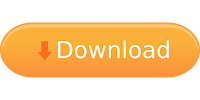



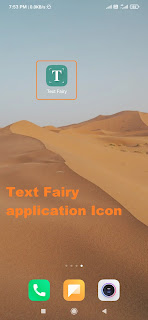





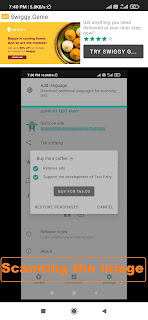





No comments:
New comments are not allowed.